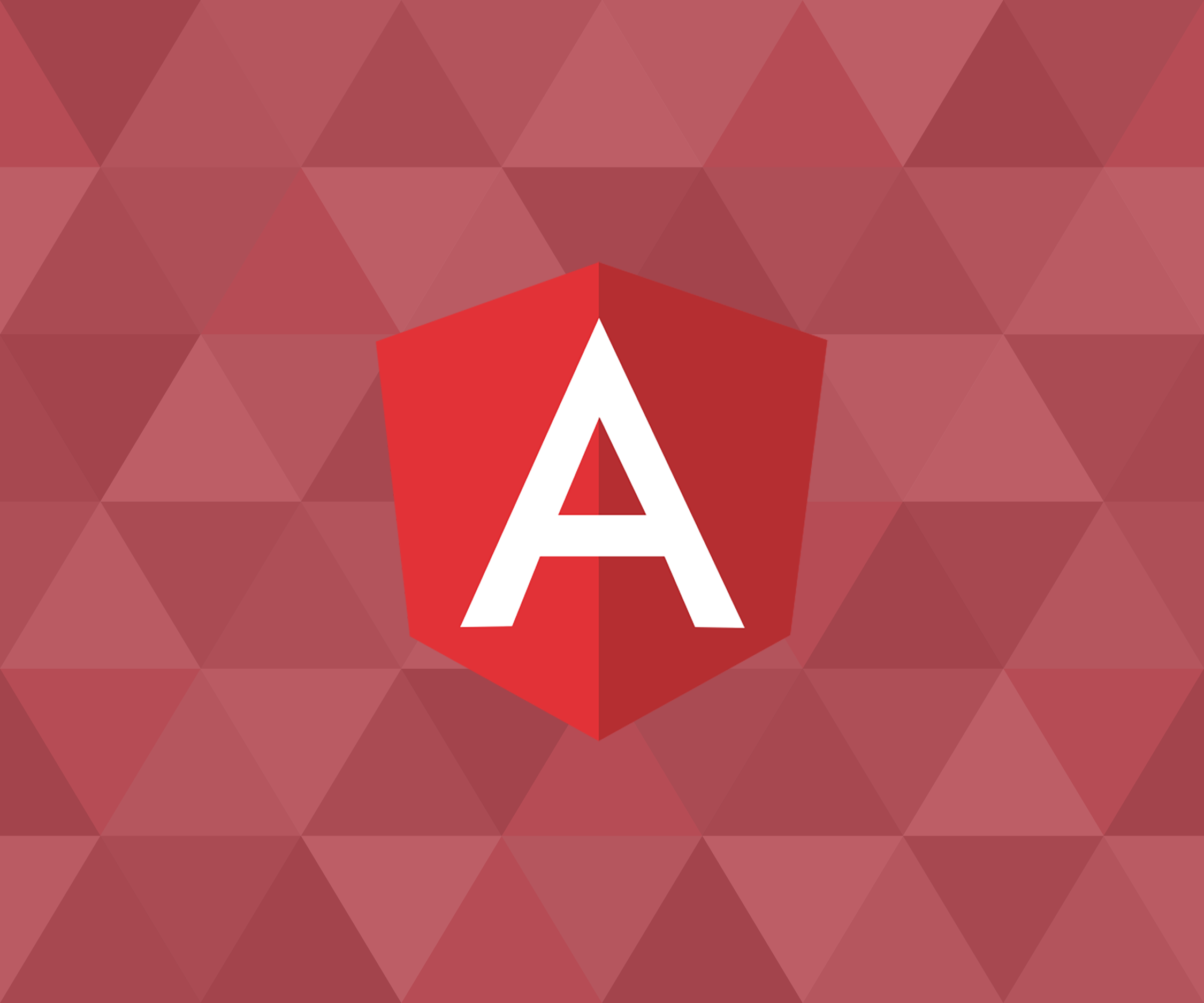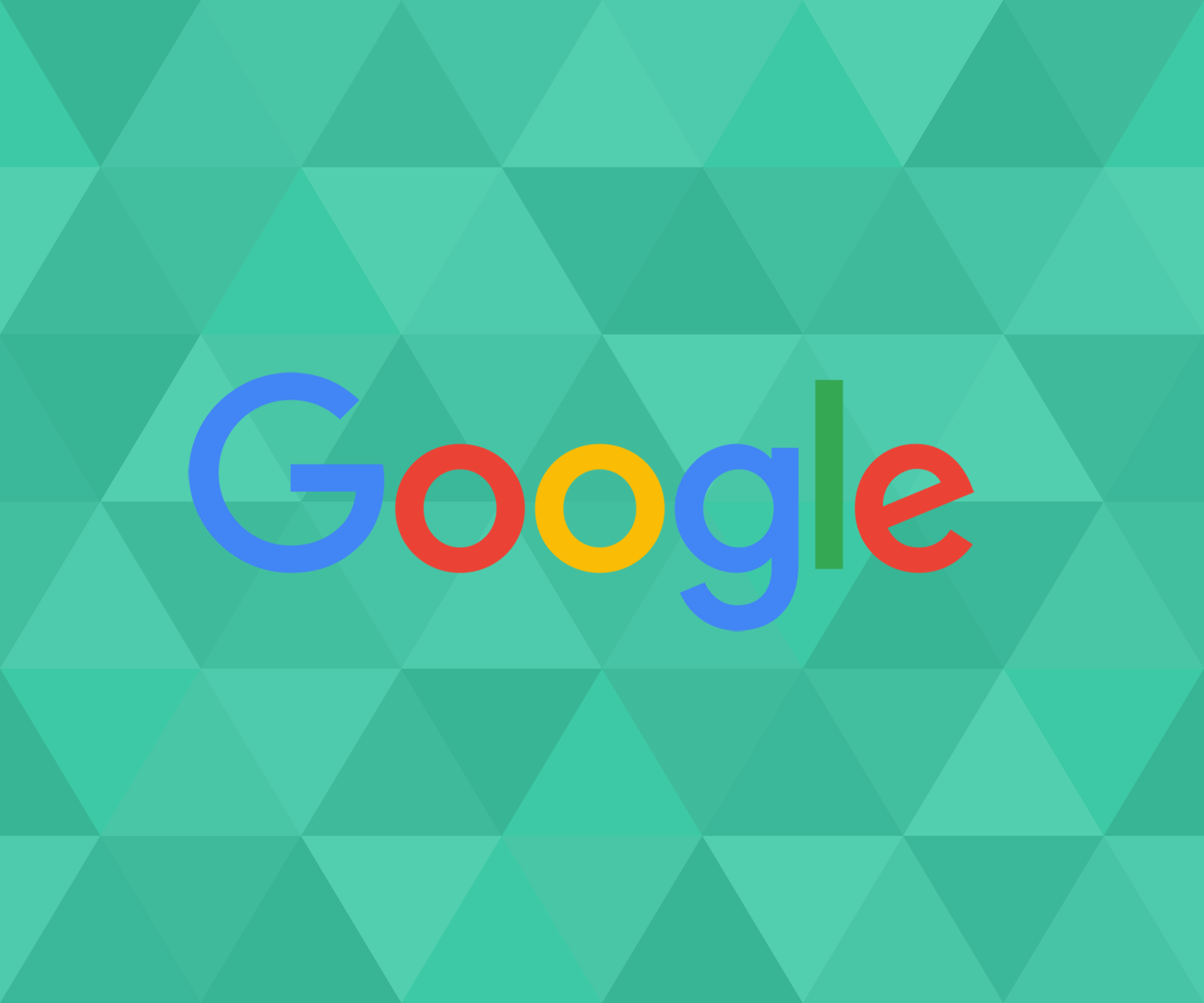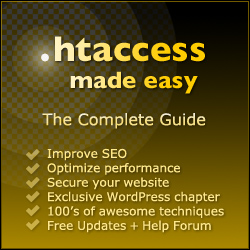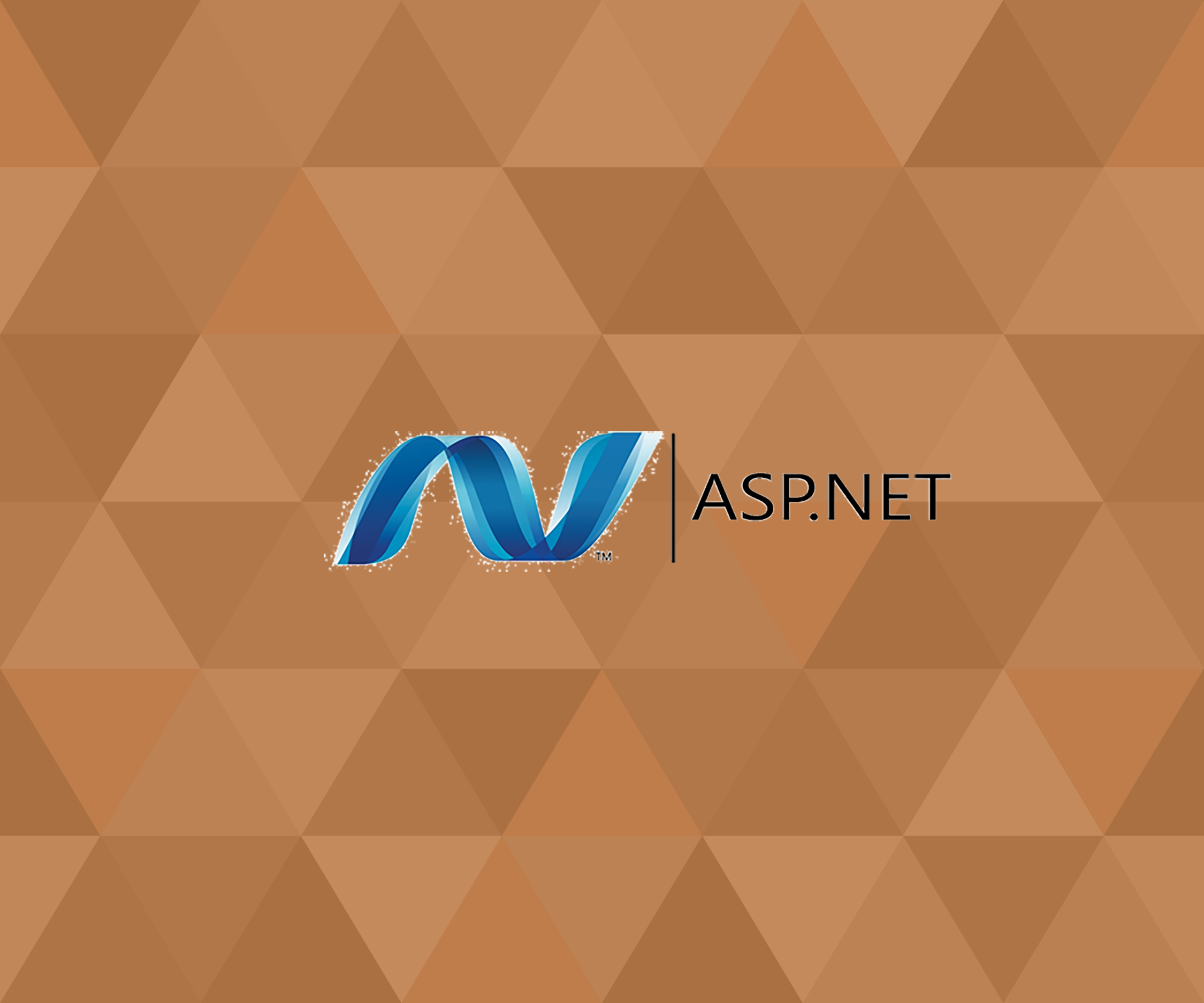Technology moves faster than we can keep up. Every week when I read some of my favorite web newsletters, it seems like there is a new JavaScript library. New JavaScript libraries are growing faster than my grass in the summertime. So I decide it was time to learn Angular JS. After spending many hours of reading and completing tutorials, it seems like almost every tutorial had multiple prerequisites before I could even get started. So before I could start learning Angular JS, I need to know some Node JS, Grunt, Bower, etc… Man I just want to learn Angular. Well, after some more reading I figured out some things for beginners: You do not need to have all of these prerequisites. All you need is a web browser, editor and local development server. Since you will be coding html and javascript at first, there really is no need for a web server or local development server but I suggest a local development server anyway. Without using a server, just code your files in your editor and open up the file in a browser. This is just for beginners. The one key is in your code, you must be including the Angular JS library. After you start to learn more then you can jump into learning more advanced things and then these prerequisites will start to come into play. I even created a bare-bones Angular Template to get beginners started. This template gets rid of all the extra overhead needed for more advanced Angular development. This template is just for beginning to learn the bare basics of Angular. I call it ‘Angular JS No BS Template’. Feel free to grab it from the Github or BitBucket links below.
Author: Darren
Using PHP Tags In WordPress Screencast
Check out the new screen-cast titled Using PHP Tags in WordPress Screencast. Here I do a brief overview of the PHP WordPress Template Tags that are used in building WordPress themes. This screencast was created for Learnable. Learnable, is SitePoint’s sister website for learning web design/web development.
Super Simple Ajax jQuery PHP Tutorial
Here is another really super simple ajax jQuery php tutorial. This tutorial will attempt to help beginners understand the very basics of how to use Ajax to reload just a portion of your webpage instead of loading the complete page. So first what is Ajax? Ajax is an acronym which stands for Asynchronous JavaScript and XML. To put in very simple terms, it is a way for the user to request data from the server without having to reload the complete webpage. Ajax can be so smooth in displaying new changes in your webpage if done correctly. To begin, there is no one correct way to use Ajax. There are many different ways to use Ajax. Today, I will be using jQuery ajax() function to request a PHP file.
OK. When I first started to learn Ajax and I would Google Ajax tutorial and from the results, I quickly realized that there are many different way to use Ajax. Can I say CONFUSION? Personally, i think that the jQuery ajax() function is one of the easiest to learn and use. There will be a link at the end of the tutorial for all of the source code. So you can follow along and copy the code or just download the source code.
Step 1. I am going to create a simple index.php file to markup our main webpage. Just a simple HTML 5 Document. Notice in the head of the document I am making a call to the jquery version which is hosted by jQuery. We need to make a call to the jQuery library in order to get access to the jQuery ajax function and to allow the jQuery code we write to run. You can write jQuery code but you need to either make a call to the jQuery library that is hosted on a CDN(Content Delivery Network) or download a copy of the jQuery library and place it in your website folder, usually in a folder called js or jscript. There are many different CDNs out there that host files for you to use.
<script src="//code.jquery.com/jquery-1.11.0.min.js"></script>Now I created a container in the body, then a H1 tag for a nice title. Next is the div which I gave an id of date-div. This is the div that will display the data from the php file that we will call in the jQuery ajax() function. So right now it is empty but will dynamically be changed upon a jQuery event. For the event, I created a button and attached an onclick function which will then call the getDateTime() function (we will create this function in the next step). Lastly, is the button which I attached the onclick event to call the getDateTime() function. So when the page loads the div will be empty so click the button and the jquery onclick event will call the getDateTime function which uses Ajax to request the PHP file that generates the current date and time in the American Central Timezone.
OK, here is the starting code for the index.php file:
<!doctype html>
<html>
<head>
<meta charset="utf-8" />
<title>Super Simple Ajax jQuery PHP Tutorial</title>
<script src="//code.jquery.com/jquery-1.11.0.min.js"></script>
</head>
<body>
<div id="container">
<h1>Ajax jQuery PHP Tutorial</h1>
What is the current time and date in Central Time Zone:<br />
<div id="date-div">
<!-- this is where the ajax file call wiil be displayed in web browser -->
</div>
<br/>
<input type="button" class="btn-primary" value="Get Date & Time" onclick="getDateTime();" />
</div>
</body>
</html>Step 2. Being a web developer and designer, I always want to make the examples look pretty cool with some css styles and not just plain white background and black text. So lets get styling! For simplicity sake, the norm would be to create a css folder and then a css file and then call the css file from the index.php file. Since this is a very simple tutorial, I am going to place the css styles in the head of the index.php file. First lets get rid of that plain white background and black text and H1:
body {
background: #ecf0f1;
color: #2c3e50;
}
h1 {
color: #2c3e50;
}Next, lets give our container a width and center it on the page along with the date-div and its styles:
#container {
margin: 0 auto;
width: 400px;
}
#date-div {
width: 400px;
height: 250px;
border: 3px solid #2c3e50;
margin: 0 auto;
margin-top: 20px;
}Lastly, lets do not forget our button and our paragraph tags. Stop The Clock! Where did the paragraph tags come from. This tags will be in the PHP file which we have yet to get to. So don’t worry. You will see them in the PHP file when we code that file. I gave the paragraph tags a class called pdate.
.pdate {
color: #2c3e50;
font-size: 16px;
font-weight: bold;
margin-left: 10px;
}
.btn-primary {
background-color: #428bca;
border-color: #357ebd;
color: #fff;
cursor: pointer;
border-radius: 4px;
display: inline-block;
font-size: 16px;
font-weight: 400;
padding: 6px 12px;
text-align: center;
vertical-align: middle;
white-space: nowrap;
}OK. Enough styling. Lets get to this PHP file.
Step 3. Again keeping this as simple as possible, we will create a PHP file that will be using the PHP date function and with proper formatting we will display the date on one line and the time on the another line. I am calling this file: ajax.php. There is no AJAX code in this file, just PHP code so do not let the name confuse you. First I am using the PHP date_default_timezone_set function to set the timezone for the file. Next line, I am echoing out, or printing out the paragraph tags set with a class of pdate. HEY, there are those paragraph pdate tags we styled in the previous step. Then echo out a blank line for some spacing and then last line echo out the paragraph pdate tag again with the PHP date function using some different formatting to get the time. Here is a link to the PHP date function to research how to use the function and how to format it to the results you want.OK. Lets see the code now:
<?php
date_default_timezone_set('America/Chicago');
echo '<p class="pdate">The Date is ' . date("m/d/y") .' .</p>';
echo '<br/>';
echo '<p class="pdate">The Time is ' . date('g:i:s A') . ' .</p>';That is it for the php file.
Step 4. Now it is time for the main event. Lets write our jQuery code using the ajax function to request the ajax.php file which will dynamically display the date and time in our date-div upon the user clicking the button. Again for simplicity sake, I will also placed this javascript code in the head of our index.php file. So I will show you the code and then try to explain it as beast as I can: And the survey says:
function getDateTime() {
var request = $.ajax({
url: "ajax.php",
type: "GET",
dataType: "html"
});
request.done(function(msg) {
$("#date-div").html(msg);
});
}Lets break it down. We first name our function that will hold our ajax request. We call the function getDateTime(). This is the function that gets called when a user clicks the button on our index.php page. Inside the function, we create a variable called request which holds our ajax request. Then we start the jQuery ajax function, inside this function we have some parameters that we must give values to: url: this is the url for the file that we want to request, this could also be a file on another server, different folder, etc. Next is the type of request, we are using the GET request, and lastly is the dataType which will be returned as html. There are many more possible parameters. So here is a link to the jQuery Ajax function API documentation for more research. The last bit of code is when the request is done run the function msg which then displays the data from our ajax.php file and displays the date and time on the date-div. Click the button again and again and watch as just the time line will be changed inside our date-div and NOT the whole page reloading.
OK. Quick Summary. We have an index.php page which has our html 5 document code, including a date-div which will display our data, a button that will trigger our ajax function, our css styles and the jquery code that holds out ajax request. Our second file is a PHP file called ajax.php which uses the php date function to get the date and time in the American Central timezone. So when a user clicks the button, the button calls the getDateTime jQuery function we wrote which contains out ajax request, the ajax request, requests the our PHP file, gets the data from the PHP file and then displays the data in our date-div without reloading the whole page. I hope this tutorial helps someone just learning Ajax. Please feel free to leave any comments.
Here is the full code displayed:
index.php file
<!doctype html>
<html>
<head>
<meta charset="utf-8" />
<title>Super Simple Ajax jQuery PHP Tutorial</title>
<script src="//code.jquery.com/jquery-1.11.0.min.js"></script>
<style type="text/css">
body {
background: #ecf0f1;
color: #2c3e50;
}
h1 {
color: #2c3e50;
}
#container {
margin: 0 auto;
width: 400px;
}
#date-div {
width: 400px;
height: 250px;
border: 3px solid #2c3e50;
margin: 0 auto;
margin-top: 20px;
}
.pdate {
color: #2c3e50;
font-size: 16px;
font-weight: bold;
margin-left: 10px;
}
.btn-primary {
background-color: #428bca;
border-color: #357ebd;
color: #fff;
cursor: pointer;
border-radius: 4px;
display: inline-block;
font-size: 16px;
font-weight: 400;
padding: 6px 12px;
text-align: center;
vertical-align: middle;
white-space: nowrap;
}
</style>
<script>
function getDateTime() {
var request = $.ajax({
url: "ajax.php",
type: "GET",
dataType: "html"
});
request.done(function(msg) {
$("#date-div").html(msg);
});
}
</script>
</head>
<body>
<div id="container">
<h1>Ajax jQuery PHP Tutorial</h1>
What is the current time and date in Central Time Zone:<br />
<div id="date-div">
<!-- this is where the ajax file call wiil be displayed in web browser -->
</div>
<br/>
<input type="button" class="btn-primary" value="Get Date & Time" onclick="getDateTime();" />
</div>
</body>
</html>ajax.php file
<?php
date_default_timezone_set('America/Chicago');
echo '<p class="pdate">The Date is ' . date("m/d/y") .' .</p>';
echo '<br/>';
echo '<p class="pdate">The Time is ' . date('g:i:s A') . ' .</p>';Google Calendar Link Plugin Released
Finally! Google Calendar Link Plugin Released!
Another Small Simple WordPress Plugin: Google Calendar Link Plugin is now ready for download. To see the plugin in action and to get more information just go under the WordPress Plugins menu and Click on Google Calendar Link Plugin. In order to download the plugin, just register at our website and then go to the Plugins Download Page. From this page you can download any of our Small Simple WordPress Plugins.
Pantheon – The Next Generation of WordPress hosting
Anybody in the WordPress design or development world has probably heard of Drupal and when you think of Drupal you think of Pantheon. Well, Stop The Clock! Pantheon now has the platform framework for WordPress. Now, WordPress developers and designers can concentrate on building plugins, creating themes and let Pantheon worry about dealing with all of the complexities of hosting. Coming from a job where I worked on Drupal and WordPress websites, I knew the greatness of Pantheon. So when I heard that Pantheon was going to support WordPress, I was excited! Now, I strictly work on WordPress and have been able to become one of the first WordPress developers to join Pantheon and I would like to tell you about Pantheon from a WordPress developers prospective.
Pantheon provides many different pricing options: Free plan(Developer Sandbox): You can get a Pantheon account, create your WordPress sites and start coding. Now, if you want to have a custom domain you will have to upgrade to a paid plan. Paid plans range from personal, all the way to some major Enterprise plans. So from small to large, Pantheon can handle it.
So after you create an account you can log in to your dashboard and start spinning up your WordPress sites. You can create a Brand New site or import an existing WordPress site.

Now after you have your site up and running you will be in your development environment.
So your website will begin in development mode, then you will push it to the testing environment and then when your website is ready, Go Live! Pantheon comes with a host of cool features and options. Pantheon supports GIT and SFTP. So if you are a GIT person, you are in luck. If you still have not yet took the leap into GIT, you can still use a FTP client(like FileZilla) that supports SFTP. Just drag and drop your files from your local to your pantheon server. Or, if you have an editor that allows connection to remote sites, you can connect directly to your Pantheon server. Pantheon also keeps you informed of your GIT commit status.
As a WordPress developer, I created my WordPress test website which resides in the development environment. I can start coding my custom plugins for my customers. Now, I would like them to take a look at it and do some testing. So I can push my website over to the testing environment. With just a click of a button, Pantheon will clone your development website and database over to the testing environment. Now, I send my customers my testing URL and let them play around with the plugin. While they are doing some testing, I can still continue to work on the plugin(s) in the development environment without effecting the testing website. This is awesome. This works great for WordPress designers also. You can push your code over to testing, let your customers play around with your present work while you still continue to code away on your development site. Say goodbye to your localhost, say goodbye to trying to get Wamp Server or MAMP Pro up and running, say goodbye to dealing with adjusting your PHP settings, let Pantheon deal with all that while you get back to work developing plugins or designing themes. I tested connecting to my Pantheon websites using DreamWeaver and Sublime Text 2 editors without any issues. I am loving not having to deal with my localhost anymore.
Pantheon also keeps you informed about your server status, your database size, backups, and PHP error log. Pantheon also comes with a backup service and you can even have a Security setup on your development environment. You can use Custom domains and SSL certificates. Need access to your database, no problem. I just got the connection information, opened up MySQL Workbench, entered all of my credentials and I am in my database. Have a team of developers, Pantheon can handle it. They have a multi-dev environment for teams of developers.
Pantheon offers everything a WordPress developer/designer needs for their WordPress hosting. WordPress design agencies, WordPress development agencies, WordPress Theme companies, any business that uses WordPress can benefit from using Pantheon. Oh, by the way, did I mention Customer Service. Their Customer Service is awesome. You can email the founders and top Officers of Pantheon directly, that should tell you something. These guys care about their product and care about their customers, Bottom Line! So if you are looking for some new WordPress specific hosting, give Pantheon a try. Go on over to getpantheon.com (this is not an affiliate link), create your Free Sandbox account and give it a test drive. If Pantheon supports their WordPress platform like they do their Drupal platform, (which I am pretty confident they will), you will be more than satisfied. So if you are in the market for the next generation of WordPress hosting, ‘Put A Pantheon It!’
Comparing Dates in PHP
If you are a web developer sometimes we have to know multiple languages. At my job, I have to know PHP, ASP.NET, JavaScript, jQuery, HTML, CSS, SQL. You get the point. Even though programming logic is pretty similar across the board, the actual syntax of the languages are different. For example, in PHP you can declare a variable as such:
$carModel = 'Nova';In ASP.NET,to declare the same variable we have to assign a data type:
string carModel = 'Nova';In JavaScript, to declare the same variable:
var carModel = 'Nova';So you can see that the logic is pretty much the same, just the syntax is different. So let us take a look at comparing dates in PHP. Dealing with Dates in all of the different languages are the same. So when I had to do some PHP coding for a WordPress plugin dealing with dates, I had to reference the PHP website. So whenever I come across issues that I have to spend time to research, I try to write a post and pass along my findings. Hopefully, this will save some people some time. I do not want to offend daily PHP developers. This guys that work with PHP on a daily basis can write this code in seconds with their eyes closed. But a lot of web developers, like me, have to know multiple languages. So here is how to work with dates in PHP and deal with comparing dates.
So first I had to get the current date, using PHP’s date function:
$todaysDate = date("m/d/y");What this does is gets today’s date and formats it as such (01/31/2014). You can format the date in many different ways. See above link to the PHP date function page to see all the different ways of formatting. Then I have another variable that was assigned another date value from the database:
$car_end_date = $custom["car_end_date"][0];Then I do an if statement and using PHP srttotime function, I can compare the dates. The PHP srttotime function “Parses about any English textual datetime description into a Unix timestamp”. So running both date variables though these function now we have both dates formatted exactly the same. We can now compare Apples to Apples instead of comparing my formatted date to whatever format date I got back from the database. That is it. Here is my code segment to see how it works. I hope this post has helped someone and saved them some time Goggling and searching the internet.
$car_end_date = $custom["car_end_date"][0];
$todaysDate = date("m/d/y");
if (strtotime($car_end_date) > strtotime($todaysDate))
{
echo 'Yes';
}
else
{
echo 'No';
}
Adding Dashicons to Custom Post Types Admin Menu
OK, WordPress Designers and Developers. I finally have figured out how to use the new Dashicons. If you do not know what the Dashicons are, go to the website here. With WordPress getting a nice overhaul in the admin theme, Dashicons are used throughout the new admin theme. So I just got finished making a new plugin which required a custom post type. So I wanted to give the new post type a cool new Dashicon then the default pin. So here are the steps:
1. In the custom post type script where you normally state the menu_icon this is what your syntax will be (see highlighted line # 22):
function create_orl_books()
{
register_post_type( 'orl_books',
array(
'labels' => array(
'name' => 'ORL books',
'singular_name' => 'ORL Book',
'add_new' => 'Add New',
'add_new_item' => 'Add New ORL Book',
'edit' => 'Edit',
'edit_item' => 'Edit ORL Book',
'new_item' => 'New ORL Book',
'view' => 'View',
'view_item' => 'View ORL Book',
'search_items' => 'Search ORL Book',
'not_found' => 'No ORL Book found',
'not_found_in_trash' =>
'No ORL Book found in Trash'
),
'public' => true,
'menu_position' => 15,
'menu_icon' => 'dashicons-[book]', 'supports' => array('title', 'editor', 'thumbnail')
)
);
}2. OK. Now we know where to place the code correctly, how do we get the Dashicons? Go to the Dashicons website and find the icon that you would like to use.Click on the icon and go back to the top of the Dashicon home page and click on copy html. There you will see what the CSS class is and get that name and place it in the brackets on the menu-icon line.
3. Save your css page and then refresh your admin webpage and this is what you should see:
.htaccess made easy Book Review
ASP.NET 4.0 Website Fix for IE 11
OK. This article ASP.NET 4.0 Website Fix for IE 11 will show you how to fix your websites that break in IE 11. This is for anyone that has discovered the new IE 11 User Agent String issue. This is for all web sites, applications. projects that are targeted at the ASP.NET 4.0 framework. The main issue is the new IE 11 User Agent and the bug in the 4.0 framework. I will describe what the issues is and then show the fix. It is easier than upgrading your web server and all of your ASP.NET applications up to the 4.5 framework. The 4.5 framework has the user agent string bug fixed. So here is the details:
First there is a bug in the ASP.NET 4.0 framework when it reads the User Agent Strings. Here is the article talking about this issue from Scott Hanselman:
http://www.hanselman.com/blog/IE10AndIE11AndWindows81AndDoPostBack.aspx.
The bug causes the Post Back functions to not work. So when trying to view our ASP.NET 4.0 website in IE 11 our site would not work. All of our Post Back functionality was gone. So I tried using the Microsoft magic line of code to fix this issue by forcing IE to emulate IE10.
Microsoft Magic Line of Code: <meta http-equiv=”X-UA-Compatible” content=”IE=EmulateIE10″/>
Well this did not work. It forced IE11 to display site in IE10 mode but it kept the User Agent String as Default which would break the site. I then opened up IE 11 Developer Tools and then switched the User Agent String to IE 10 and BOOM, Goes the Dynamite! It worked. The site Post Back functionality is working. So I knew something was wrong. It would force IE to go to whatever IE version I chose, but it kept the User Agent String at Default, thus breaking the website. Image 1 shows dev tools and the website in IE 10 with User Agent String as default breaking the website.
image 2 show dev tools and the website in IE 10 and me manually changing the User String Agent to IE 10 and the website works.
So after many hours of research, I found out that Microsoft changed the IE 11 User Agent String. This caused IE 11 to stay at Default for User Agent String because it has been confused by the change. It is what I found out about the new IE 11 User Agent String: This is from the Microsoft website:
Here is the user agent string from IE 11 on a Windows 8.1 machine: Mozilla/5.0 (Windows NT 6.3; Trident/7.0; rv:11.0) like Gecko
IE 11 on Windows 7 machine: Mozilla/5.0 (Windows NT 6.1; Trident/7.0; rv:11.0) like Gecko
Older IE 10 Use Agent String Version: Mozilla/5.0 (compatible; MSIE 10.0; Windows NT 6.1; Trident/6.0)
IE 9 User Agent String Version:
See in the past, to identify Internet Explorer just search for the string “MSIE” in the user-agent string. If present, the browser is Internet Explorer. Now that is gone in IE 11. Also they added ‘Mozilla’ and ‘like Gecko’ in IE 11 User Agent String. This sounds like a Firefox browser.
Here is the link from Microsoft about the IE 11 changes:
http://msdn.microsoft.com/en-us/library/ie/hh869301(v=vs.85).aspx
OK. Anyway enough about the issue. How the heck do we fix this. One fix that I read was to upgrade from the ASP.NET 4.0 framework to the 4.5 framework. I figured out an easier way around this. OK, we need to create an ASP.NET folder named, App_Browsers. This ASP.NET folder is the one most unknown. Here is a link to read more about the App_Browsers folder:
http://www.shubho.net/2011/01/what-is-appbrowsers-folder-in-aspnet.html
Now we just add a file with the extension .browser in this folder. Place this code in the file and save. Restart your IIS server and it works.
<browsers>
<browser id="IE11" parentID="Mozilla">
<identification>
<useragent match="Trident\/7.0; rv:(?'version'(?'major'\d+)(\.(?'minor'\d+)?)(?'letters'\w*))(?'extra'[^)]*)"></useragent>
<useragent nonMatch="IEMobile"></useragent>
</identification>
<capture>
<useragent match="Trident/(?'layoutVersion'\d+)"></useragent>
</capture>
<capabilities>
<capability name="browser" value="IE"></capability>
<capability name="layoutEngine" value="Trident"></capability>
<capability name="layoutEngineVersion" value="${layoutVersion}"></capability>
<capability name="extra" value="${extra}"></capability>
<capability name="isColor" value="true"></capability>
<capability name="letters" value="${letters}"></capability>
<capability name="majorversion" value="${major}"></capability>
<capability name="minorversion" value="${minor}"></capability>
<capability name="screenBitDepth" value="8"></capability>
<capability name="type" value="IE${major}"></capability>
<capability name="version" value="${version}"></capability>
</capabilities>
</browser>
<!-- Mozilla/5.0 (Windows NT 6.3; Trident/7.0; rv:11,0) like Gecko -->
<browser id="IE110" parentID="IE11">
<identification>
<capability name="majorversion" match="11"></capability>
</identification>
<capabilities>
<capability name="ecmascriptversion" value="3.0"></capability>
<capability name="jscriptversion" value="5.6"></capability>
<capability name="javascript" value="true"></capability>
<capability name="javascriptversion" value="1.5"></capability>
<capability name="msdomversion" value="${majorversion}.${minorversion}"></capability>
<capability name="w3cdomversion" value="1.0"></capability>
<capability name="ExchangeOmaSupported" value="true"></capability>
<capability name="activexcontrols" value="true"></capability>
<capability name="backgroundsounds" value="true"></capability>
<capability name="cookies" value="true"></capability>
<capability name="frames" value="true"></capability>
<capability name="javaapplets" value="true"></capability>
<capability name="supportsCallback" value="true"></capability>
<capability name="supportsFileUpload" value="true"></capability>
<capability name="supportsMultilineTextBoxDisplay" value="true"></capability>
<capability name="supportsMaintainScrollPositionOnPostback" value="true"></capability>
<capability name="supportsVCard" value="true"></capability>
<capability name="supportsXmlHttp" value="true"></capability>
<capability name="tables" value="true"></capability>
<capability name="supportsAccessKeyAttribute" value="true"></capability>
<capability name="tagwriter" value="System.Web.UI.HtmlTextWriter"></capability>
<capability name="vbscript" value="true"></capability>
</capabilities>
</browser>
</browsers>
Here is the link where I found this nice piece of code: http://stackoverflow.com/questions/18244223/webform-dopostbackwithoptions-is-undefined-in-ie11-preview/19585664#19585664